Step-by-Step FreeCAD CAD Thinking Tutorial Part 3: Modeling a Base Part for a Latch Assembly
Introduction
This tutorial supports the video that guides you through modeling a base part for a latch assembly in FreeCAD (version 0.21) using the Part Design workbench. You’ll learn to select an optimal profile (top view) to minimize operations, leverage symmetry, create a reverse pocket, add holes, and apply finishing touches like chamfers and mirrors. The tutorial compares modeling from the top versus the front to highlight efficiency. It’s designed for intermediate FreeCAD users familiar with sketching and part design. Prerequisites include FreeCAD 0.21 and basic knowledge of the Part Design workbench.
Step 1: Set Up a New Document and Analyze the Part
- Description: Create a new FreeCAD document and analyze the base part’s geometry to choose the best modeling approach.
- Instructions:
- Open FreeCAD 0.21 and select File > New to create a new document.
- Save the document as “Base_Part.fcstd” (File > Save As).
- Review the technical drawing or reference image. Note key dimensions: 17 mm length, 8 mm width, 21 mm height, 3 mm hole diameter, 3.5 mm slot radius, and 0.5 mm chamfer.
- Identify symmetry along the XZ plane to reduce sketching by mirroring.
- Choose the top profile (XY plane) for modeling to minimize operations compared to the front profile (XZ plane), which requires more steps (e.g., multiple pockets, fillets).
- Tips:
- The top profile simplifies the workflow by using a single sketch with a reverse pocket and fewer operations.
- Use the technical drawing to confirm dimensions and symmetry.
Step 2: Create the Base Sketch (XY Plane)
- Description: Sketch the top profile of the base part, incorporating symmetry and key features like holes and slots.
- Instructions:
- Switch to the Part Design workbench.
- Click Create Body and then Create Sketch on the XY_Plane.
- Enable Auto Constraints and Avoid Redundant Auto Constraints in the sketcher settings.
- Use the Point tool to place points for key dimensions based on the technical drawing:
- Place points at (0, 0), (8, 0), (8, 17), and (0, 21).
- Apply a Vertical Constraint to align points at x=0 and x=8.
- Apply a Horizontal Constraint across points at y=0 and y=17.
- Set distances: 8 mm between x=0 and x=8, 17 mm between y=0 and y=17, and 21 mm for the height.
- Use the Polyline tool to connect the points, forming the outer shape, ensuring it snaps to the points (use Coincident Constraint if needed).
- Add a Constraint-Preserving Fillet to the top corners (e.g., at (0, 17) and (8, 17)) with a Radius of 3 mm.
- Create a Circle for the hole, initially unconstrained to the top arc using Tangent Constraints to both sides.
- Toggle the circle to Construction Geometry (blue) using Sketch > Sketcher Geometries > Toggle Construction Geometry.
- Add a new Circle centered within the construction circle, set its Diameter to 3 mm, and position it 1 mm from the top edge using a Vertical Distance Constraint.
- Create a Slot for the triangular cutout using the Slot tool, centered on the sketch.
- Trim the slot’s inner lines using the Trim tool to form a single arc, and apply a Point on Object Constraint to align endpoints with the sketch’s sides.
- Apply a Symmetry Constraint using the slot’s endpoints and the sketch’s centerline (e.g., x=4).
- Set the slot’s arc Radius to 3.5 mm.
- Verify the sketch is fully constrained and close it.
- Save the document.
- Tips:
- Use points to establish dimensions before sketching to avoid resizing issues.
- Construction geometry helps position features like holes without affecting the final shape.
Step 3: Pad the Base Sketch
- Description: Extrude the sketch to create the base part’s solid geometry.
- Instructions:
- Select the sketch in the Tree View and click Pad.
- Set the Length to 10 mm (per the technical drawing) and click OK.
- Tips:
- Ensure the pad height matches the part’s thickness.
- Check the 3D view to confirm the extrusion direction.
Step 4: Create a Reverse Pocket (XZ Plane)
- Description: Use a reverse pocket to remove material and form the part’s front profile.
- Instructions:
- Switch to the front view (XZ_Plane) using the view toolbar.
- Create a new sketch on the XZ_Plane (or select the front face of the pad if preferred).
- Use the External Geometry tool to import the top and side edges of the pad (e.g., 17 mm length and 2 mm height).
- Use the Polyline tool to sketch the inner profile (e.g., a trapezoid with a 2 mm height and 8 mm base).
- Apply constraints:
- Set the top line to 2 mm and the base to 8 mm.
- Apply an Equal Constraint to ensure symmetrical sides.
- Use Coincident Constraints to align with imported geometry.
- Create a Rectangle around the profile to act as a “cookie cutter,” enclosing the area to keep.
- Ensure the rectangle’s edges are constrained to the XZ plane’s origin to avoid crossing the symmetry axis.
- Close the sketch.
- Select the sketch, click Pocket, and set it to Through All to remove material outside the inner profile.
- Click OK.
- Tips:
- The reverse pocket keeps the sketched area and removes the rest, avoiding multi-body errors.
- Ensure the sketch does not cross the symmetry axis to prevent mirroring issues.
Step 5: Add Side Holes
- Description: Create holes on the side faces of the part.
- Instructions:
- Select a side face of the pocketed part and click Create Sketch.
- Use the External Geometry tool to import the face’s corner points.
- Create two Circles, each centered on the face using Symmetry Constraints with the imported corners and the circle’s center.
- Set each circle’s Diameter to 3 mm.
- Close the sketch.
- Select the sketch, click Pocket, and set it to Through All.
- Click OK.
- Tips:
- Use symmetry to position holes accurately in the center of the face.
- Verify hole placement in the 3D view.
Step 6: Add a Chamfer
- Description: Apply a chamfer to round off the part’s edges.
- Instructions:
- Select the top outer edge of the part.
- Click Chamfer in the Part Design toolbar.
- Set the Chamfer Length to 0.5 mm (per the technical drawing).
- Click OK.
- Tips:
- Check the technical drawing for chamfer size.
- Select only the edges requiring chamfer to avoid unnecessary operations.
Step 7: Mirror the Part
- Description: Mirror the part across the XZ plane to complete the symmetrical geometry.
- Instructions:
- Select the operations in order: Pad, Pocket (reverse), Pocket (holes), and Chamfer.
- Click Mirrored in the Part Design toolbar.
- Set the Mirror Plane to Base XZ Plane.
- If the mirror fails (e.g., “transformed shape does not intersect support”), edit the reverse pocket sketch to ensure it does not cross the symmetry axis:
- Open the sketch, trim lines crossing the axis, and apply Point on Object Constraints to align with the axis.
- Close the sketch and retry the mirror.
- Click OK.
- Select the Mirrored feature, set Refine to True in the properties to merge coplanar faces, and click OK.
- Tips:
- Select operations in sequence to ensure correct mirroring.
- Fix sketch errors (e.g., crossing the symmetry axis) to resolve mirror failures.
Step 8: Compare with Front Profile Approach
- Description: Understand the efficiency of the top profile approach by comparing it to the front profile.
- Instructions:
- Note the top profile workflow used 5 operations: Pad, Pocket (reverse), Pocket (holes), Chamfer, and Mirror.
- The front profile approach requires more operations:
- Pad to create the initial shape.
- Pocket for the triangular cutout.
- Pocket for the central hole.
- Pocket for side holes.
- Fillet for rounded corners.
- Chamfer for edge finishing.
- Mirror for symmetry.
- Recognize that the top profile reduces operations (5 vs. 7), improving model stability.
- Tips:
- Fewer operations reduce the chance of errors in complex models.
- The reverse pocket simplifies material removal in the top profile approach.
Step 9: Finalize the Model
- Description: Verify the model and prepare for assembly.
- Instructions:
- Inspect the part for errors (e.g., incorrect dimensions or missing features).
- Adjust sketches or constraints if needed to match the technical drawing.
- Save the file (File > Save).
- Tips:
- Toggle the Axis Cross to confirm symmetry and orientation.
- Hide sketches in the Tree View to reduce clutter.
Conclusion
You’ve modeled a base part for a latch assembly in FreeCAD by using a top profile approach, leveraging symmetry, and applying a reverse pocket, holes, chamfer, and mirror. This method minimizes operations compared to the front profile approach, enhancing model stability. If issues arise, check sketch constraints or ensure sketches align with the symmetry axis. The part is now ready for assembly in a future tutorial. Save your work and refine as needed for precision.
Additional Resources
- FreeCAD Documentation
- FreeCAD Forum
- Support the creator: Ko-fi, Patreon
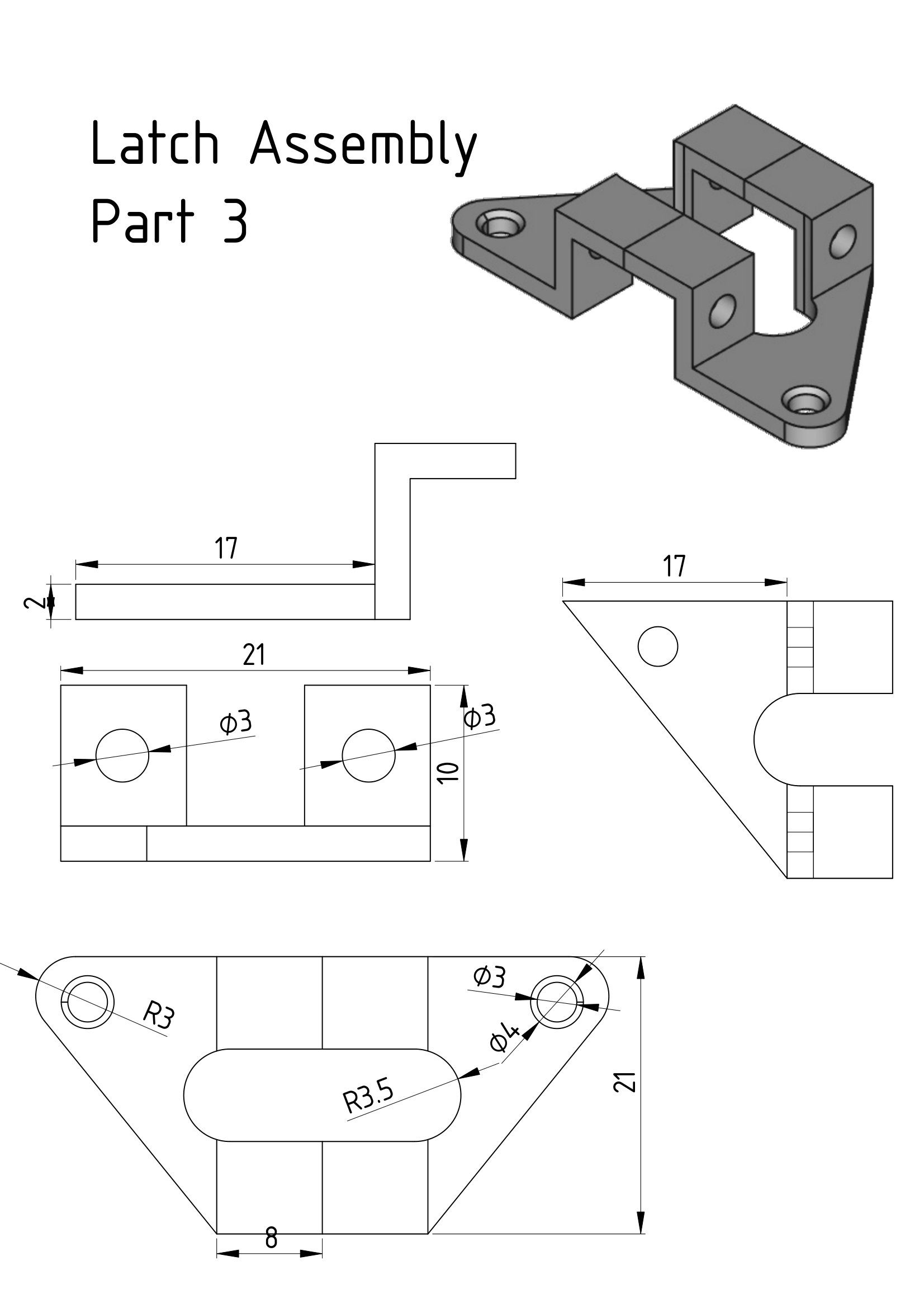
As someone who's been using CAD software for decades (both 2D and 3D) but new
ReplyDeleteto FreeCAD, your blog and channel are excellent.
The only critique I would offer (and in fairness the same could be said about a lot of other sources that teach CAD) is that more mention could be given to the actual manufacturability of parts. It's much too easy to create something in 3D CAD that would be way too expensive to manufacture in practice.
Most of the parts of this latch look like sheet metal design. But some of the geometry it not consistent with that. In case of this part; the sharp corners on the right angles.
This would be an excellent opportunity to use the sheet metal workbench.