Step-by-Step CAD Thinking FreeCAD Tutorial: Modeling a Latch Part (Part 1)
Learning how to turn real life objects into CAD Models. Using FreeCAD we explain at a beginner level how to break down a physical object into its primitive shapes to digitise it into a 3D model, with this episode we are looking at a multi-part assembly, modelling each piece individually. The series aims to open your eyes and mind giving you the ground skills to pick the correct profiles, geometry and workflow when it comes to modelling your parts. This is not just for FreeCAD but for all CAD packages out there.
Introduction
This tutorial is the first in a series guiding you through modeling a latch assembly in FreeCAD (version 0.21) using the Part Design and A2Plus workbenches. It focuses on modeling the first part (a slotted component) by selecting the top profile to create a slot and adding side arcs, emphasizing CAD thinking to break down complex shapes into primitives. The tutorial highlights model stability, the importance of profile selection, and why fillets and chamfers are applied last. It’s designed for beginners and intermediate FreeCAD users. Prerequisites include FreeCAD 0.21 and access to the technical drawing or reference images provided in the creator’s blog.
In this video we are dealing with the first part of our latch assembly. We start to break down the part into its primitives and understand how we can use two different profiles from two different planes together to build the part. We will then look at fillets and chamfers and the problems that may occur when filleting this model
Step 1: Set Up a New Document
- Description: Create a new FreeCAD document to model the first latch part.
- Instructions:
- Open FreeCAD 0.21 and select File > New to create a new document.
- Save the document as “Latch_Part1.fcstd” (File > Save As).
- Switch to the Part Design workbench via the workbench dropdown menu.
- Go to View > Toggle Axis Cross to display the coordinate system for reference.
- Tips:
- Save frequently to avoid losing progress.
- The axis cross helps visualize the part’s orientation during sketching.
Step 2: Analyze the Part and Choose the Top Profile
- Description: Break down the latch part into primitive shapes and select the top profile for modeling.
- Instructions:
- Review the technical drawing or reference images (available on the creator’s blog) to identify key features: a slot with two holes (2 mm radius), a 14 mm diameter top arc, a 24 mm total length, and a 2 mm pad height.
- Identify profiles from different views:
- Top view (XY plane): A slot with two holes and flared ends.
- Side view (XZ plane): A hook shape with two arcs (4 mm and 2 mm radii).
- Choose the top profile (XY plane) to minimize operations, as it simplifies the slot geometry and requires fewer steps than the side profile.
- Note that the top profile involves a slot with straight and angled sections, which will be modified with arcs and padded, followed by side arcs.
- Tips:
- Break the part into primitives (slot, circles, arcs) to simplify modeling.
- The top profile reduces operations, enhancing model stability by minimizing the dependency chain.
Step 3: Create the Top Profile Sketch (XY Plane)
- Description: Sketch the slot geometry with holes on the XY plane.
- Instructions:
- Click Create Body and then Create Sketch on the XY_Plane.
- Enable Auto Constraints and Auto Remove Redundant Constraints in the sketcher settings.
- Use the Slot tool to create a slot centered on the origin.
- Apply constraints:
- Select the top arc and set its Diameter to 14 mm.
- Select the slot’s top and bottom points and apply a Symmetry Constraint using the origin.
- Apply a Vertical Constraint to the slot’s right side to ensure straightness.
- Set the total length (top arc center to bottom arc center) to 24 mm using a Vertical Distance Constraint (24 mm - 14 mm = 10 mm for the straight sections).
- Modify the slot’s left side to include an arc:
- Delete the left straight line and bottom arc using Box Selection (drag right to left).
- Use the Endpoint and Rimpoint Arc tool to create an arc from the top point to the bottom point, ensuring Coincident Constraints with the slot’s endpoints.
- Apply a Tangent Constraint between the new arc and the top arc.
- Apply a Vertical Constraint to the right side to correct any skewing.
- Set the new arc’s Radius to 25 mm (adjustable later if needed).
- Add two Circles for the holes:
- Place each circle coincident with the slot’s top and bottom points.
- Set each circle’s Radius to 2 mm (per the technical drawing).
- Apply a Point on Object Constraint to ensure the arc aligns with the slot’s structure.
- Verify the sketch is fully constrained and close it.
- Tips:
- Use the technical drawing to confirm dimensions (e.g., 14 mm diameter, 24 mm length).
- The arc’s radius (25 mm) is an assumption; adjust later if it doesn’t match the design intent.
Step 4: Pad the Top Profile
- Description: Extrude the sketch to create the initial solid geometry.
- Instructions:
- Select the sketch in the Tree View and click Pad.
- Set the Length to 2 mm (per the technical drawing).
- Click OK.
- If the arc’s radius (25 mm) appears too large, edit the sketch:
- Double-click the sketch, select the arc, and adjust the Radius (e.g., to 20 mm).
- Ensure the Point on Object Constraint is updated if needed.
- Close the sketch and re-pad if adjustments are made.
- Tips:
- Check the 3D view to ensure the pad matches the slot’s shape.
- Save before making significant changes to the sketch.
Step 5: Create the Side Profile Sketch (XZ Plane)
- Description: Add arcs on the side profile to form the hook shape.
- Instructions:
- Switch to the front view (XZ_Plane) using the view toolbar.
- Create a new sketch on the XZ_Plane.
- Enable Sketch View Section to see through the padded part.
- Use the External Geometry tool to import the top vertex and arc of the pad.
- Use the Line tool to create two vertical lines from the imported vertex and the bottom edge of the pad, applying Point on Object Constraints.
- Apply a Vertical Constraint to ensure the lines are aligned.
- Use the Endpoint and Rimpoint Arc tool to create two arcs connecting the lines:
- Set the first arc’s Radius to 4 mm and the second to 2 mm.
- Apply Coincident Constraints to connect the arcs’ endpoints to the lines.
- Apply a Vertical Constraint to align the arcs’ centers with the imported vertex.
- Create a Line to connect the arcs’ midpoints, applying a Vertical Constraint.
- Add a Point on the arc and another on the bottom line, setting a Horizontal Distance Constraint of 20 mm (per the technical drawing).
- If the sketch creates multiple solids when padded, adjust by moving the arcs inward:
- Delete the Point on Object Constraint for the top arc.
- Make the arc’s endpoint Coincident with the line’s endpoint.
- Adjust the arc’s position to ensure it stays within the pad’s material.
- Verify the sketch is fully constrained and close it.
- Tips:
- Imported geometry ensures accurate alignment with the pad.
- Adjust arc positions to avoid creating multiple solids during padding.
Step 6: Pad the Side Profile
- Description: Extrude the side profile sketch to add the hook geometry.
- Instructions:
- Select the sketch and click Pad.
- Set the Length to 12 mm (correct length per the technical drawing).
- Enable Symmetric to Plane to center the pad.
- If the pad fails (e.g., “multiple solids” error), edit the sketch to ensure all geometry stays within the part’s boundaries.
- Click OK.
- If errors persist, try padding with a smaller length (e.g., 11.2 mm) to identify the issue, then adjust the sketch.
- Tips:
- Symmetry ensures the arcs are balanced on both sides of the part.
- Check for errors in the Tree View (e.g., exclamation marks) and resolve by editing the sketch.
Step 7: Add Chamfers and Fillets
- Description: Apply chamfers and fillets to refine the part’s edges, adding them last to maintain model stability.
- Instructions:
- Select the outer edge of the initial pad (slot’s top edge).
- Click Chamfer in the Part Design toolbar.
- Set the Chamfer Length to 0.5 mm (adding 0.5 mm to the 2 mm radius, per the technical drawing).
- Click OK.
- Select the top and bottom edges of the side arcs.
- Click Fillet, set the Radius to 0.99 mm (to avoid errors from a 1 mm fillet exceeding the 2 mm thickness).
- Click OK.
- Select the outer edges of the entire part (around the slot and arcs).
- Click Fillet, set the Radius to 1 mm (estimated as half the 2 mm height).
- If the fillet fails, set Refine to True in the part’s properties to merge coplanar faces, then reapply the fillet.
- Tips:
- Apply fillets and chamfers last to avoid creating unnecessary faces or edges that could break referenced geometry.
- Use smaller fillet radii (e.g., 0.99 mm) to prevent errors in thin sections.
Step 8: Refine the Model
- Description: Clean up the model by refining faces and resolving errors.
- Instructions:
- Select the body in the Tree View, go to the Data tab, and set Refine to True to merge coplanar faces.
- If errors occur (e.g., “tip shape is empty” after adjusting the pad to 12 mm), identify the problematic feature:
- Check the Tree View for exclamation marks.
- Revert the pad length to 11.2 mm to test stability.
- Delete and reapply the failing fillet or chamfer with a smaller radius (e.g., 0.7 mm).
- Reapply the outer fillet (1 mm) after refining to ensure it takes effect.
- Save the document.
- Tips:
- Refining removes redundant faces, improving fillet application and export quality (e.g., for 3D printing).
- Adjust pad lengths incrementally to pinpoint error thresholds.
Step 9: Compare Profile Approaches
- Description: Understand why the top profile is more efficient than the front profile.
- Instructions:
- Note the top profile workflow used 4 operations: Pad (slot), Pad (arcs), Chamfer, and Fillet.
- The front profile approach would require more operations:
- Pad for the initial shape.
- Pocket to remove material.
- Pocket for holes and arcs.
- Fillet for the pivot edge.
- Fillet for edge cleanup.
- Mirror for symmetry.
- Recognize that the top profile reduces operations (4 vs. 6), improving model stability by minimizing dependencies.
- Tips:
- Fewer operations reduce the risk of errors when modifying early features.
- The top profile leverages slot geometry for simplicity.
Step 10: Finalize the Model
- Description: Verify the model and prepare for assembly.
- Instructions:
- Inspect the part for errors (e.g., incorrect dimensions or missing features).
- Adjust sketches or constraints to match the technical drawing (e.g., verify the 20 mm arc distance).
- Save the file (File > Save).
- Export as a STEP or STL file (File > Export) for 3D printing or assembly if needed.
- Tips:
- Hide sketches in the Tree View to reduce clutter.
- Check the part against the technical drawing for accuracy.
Conclusion
You’ve modeled the first part of a latch assembly in FreeCAD by using the top profile to create a slot with holes, adding side arcs, and applying chamfers and fillets. The top profile approach minimizes operations (4 vs. 6 for the front profile), enhancing model stability. Fillets and chamfers were applied last to avoid geometry issues. If errors arise, refine the model or adjust fillet radii. This part is now ready for assembly in the A2Plus workbench, covered in later tutorials. Save your work and check the creator’s blog for technical drawings.
Additional Resources
- FreeCAD Documentation
- FreeCAD Forum
- Support the creator: Ko-fi, Patreon
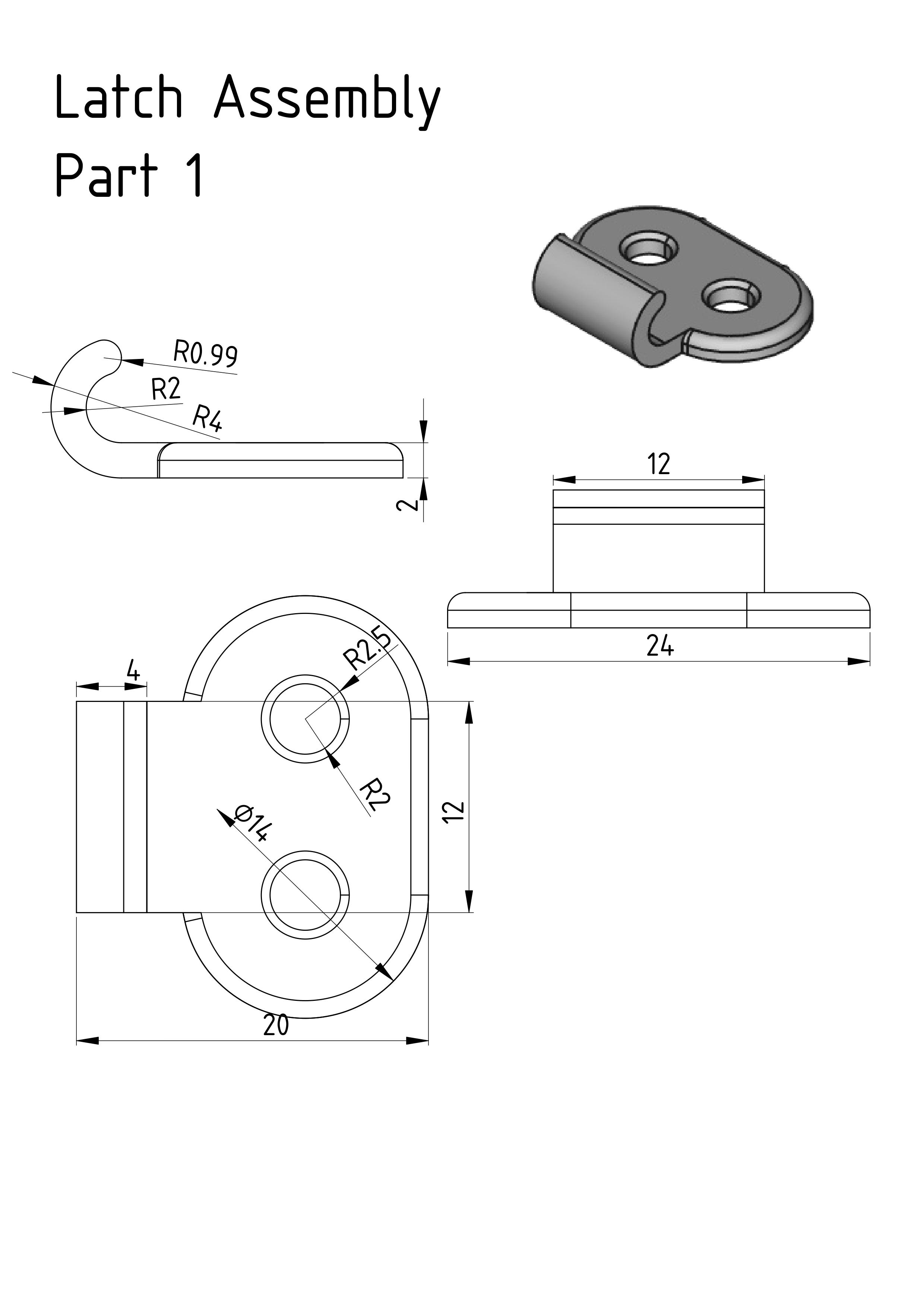
Very Good idea to show how to start thinking and finally translate real parts into 3D space
ReplyDeleteHello MangoJelly,
ReplyDeleteI wonder if I can have your help about 'FreeCAD 0.20 For Beginners | 5.1 | Tracing from Photos Project | Repeating Features | Polar Patterns'.
At the time 18:41 to 18:50, in your video, there is orange alarm (the entire screen became orange). However, in my side, there is no orange. Seems good. In my area of 'Solver messages', it shows: 7 DoF(s). I clicked it and four points of the two lines became green. Now, what should I do?
Thanks for your attention.
Best regards!
Youfang from London