Step-by-Step FreeCAD CAD Thinking Tutorial Part 4: Modeling a Bent Clip
Introduction
This tutorial guides you through modeling a bent clip in FreeCAD (version 0.21) using multiple sketches and a sweep workflow to create a complex curved shape. You’ll learn to break down the clip into simpler parts, create sketches on different planes, ensure tangency, and add features like pads and mirrors. This tutorial is designed for intermediate FreeCAD users familiar with sketching and part design. Prerequisites include FreeCAD 0.21 and basic knowledge of the Part Design workbench.
Step 1: Set Up a New Document and Analyze the Clip
- Description: Create a new FreeCAD document and understand the clip’s geometry for modeling.
- Instructions:
- Open FreeCAD 0.21 and select File > New to create a new document.
- Save the document as “Clip.fcstd” (File > Save As).
- Go to View > Toggle Axis Cross to display the coordinate system for reference.
- Analyze the clip’s technical drawing or reference image. Note key dimensions: 20 mm length, 3 mm radius for arcs, 17 mm distance between points, and a 2 mm diameter circular cross-section.
- Recognize that the clip cannot be modeled as a single sketch due to its curvature across multiple planes (XY and XZ). Break it into two main sketches for the curved paths and a circular profile for sweeping.
- Tips:
- Use the technical drawing to confirm dimensions (e.g., 20 mm edge, 3 mm arc radius).
- The clip’s cross-section is a 2 mm diameter circle, suitable for a sweep workflow.
Step 2: Create the First Path Sketch (XY Plane)
- Description: Sketch the first part of the clip’s path on the XY plane, forming a rounded rectangle segment.
- Instructions:
- Switch to the Part Design workbench.
- Click Create Body and then Create Sketch on the XY_Plane.
- Use the Rounded Rectangle tool to create a rectangle with rounded corners, centered on the origin.
- Select the top arc and two vertical lines (left side of the rectangle). Use Box Selection (drag from right to left) to select and delete the remaining edges (bottom arc, right arc, and horizontal lines).
- Apply constraints:
- Set the arc’s Radius to 3 mm.
- Set the horizontal line’s Length to 20 mm.
- Select the arc’s endpoints and the line’s endpoints, and apply a Vertical Constraint to align them.
- Select the arc’s center, the line’s endpoints, and the origin, and apply a Symmetry Constraint to ensure symmetry.
- Verify the sketch is fully constrained (no degrees of freedom) and close the sketch.
- Tips:
- Use Box Selection carefully to avoid deleting unintended geometry.
- Ensure the sketch represents only the left side of the clip for later mirroring.
Step 3: Create the Second Path Sketch (XY Plane)
- Description: Sketch the second part of the clip’s path on the XY plane, rotated to align with the clip’s curvature.
- Instructions:
- Click Create Sketch on the XY_Plane within the same body.
- Use the Endpoint and Rimpoint Arc tool to create two arcs, mirroring the first sketch’s arcs but oriented oppositely.
- Apply constraints:
- Set each arc’s Radius to 3 mm.
- Apply a Horizontal Constraint to align the arcs’ endpoints.
- Apply a Horizontal Constraint to align the arcs’ centers.
- Set the distance between the arcs’ centers to 17 mm using a Horizontal Distance Constraint.
- Select the arcs’ endpoints and the origin, and apply a Symmetry Constraint.
- Close the sketch and rename it to “Path1” for clarity.
- Tips:
- Use the first sketch as a visual reference to align the arcs.
- The 17 mm distance ensures the correct spacing for the clip’s geometry.
Step 4: Create the Third Path Sketch (XZ Plane)
- Description: Sketch the connecting arc on the XZ plane to bridge the two XY plane sketches with tangency.
- Instructions:
- Click Create Sketch on the XZ_Plane.
- Use the External Geometry tool to import the arcs from “Path1” and the first sketch.
- Use the Endpoint and Rimpoint Arc tool to create an arc connecting the imported arcs’ endpoints.
- Apply Coincident Constraints to attach the new arc’s endpoints to the imported arcs’ endpoints.
- Apply Tangent Constraints between the new arc and each imported arc for a smooth transition.
- If the solver fails, adjust by creating two arcs instead:
- Delete the single arc.
- Create two arcs, each connecting to one imported arc.
- Apply Tangent Constraints between each new arc and its corresponding imported arc, and between the two new arcs.
- Close the sketch and rename it to “Path2”.
- Select “Path2”, go to Attachment > Angle, and set the angle to 45 degrees around the Y-axis (set Y: 1, Z: 0).
- Duplicate “Path2” (Edit > Duplicate Selected Objects), select only “Path2”, and set its angle to -45 degrees around the Y-axis.
- Adjust the position of “Path2” and its duplicate by setting an Attachment Offset along the Z-axis (e.g., 30 mm for one, -30 mm for the other) to align with the clip’s curvature.
- Tips:
- Ensure tangency for smooth connections between arcs.
- Use the View > Section View to better visualize the sketch on the XZ plane.
Step 5: Create the Profile Sketch
- Description: Create a circular profile for the sweep, representing the clip’s cross-section.
- Instructions:
- Click Create Sketch on the XZ_Plane.
- Use the Circle tool to create a circle at the origin.
- Set the Diameter to 2 mm.
- Close the sketch and rename it to “Profile”.
- Tips:
- The profile must be a simple circle to match the clip’s constant cross-section.
- Place the circle at the origin for easy sweeping.
Step 6: Create the Sweep (Additive Pipe)
- Description: Sweep the circular profile along the combined path to form the clip’s body.
- Instructions:
- Select “Path1”, “Path2”, its duplicate, and the first sketch’s arcs in the Tree View.
- Click Create Sub-Object Shape Binder to combine these into a single object.
- Hide the original sketches (press Spacebar) to avoid confusion.
- Select the “Profile” sketch, then click Additive Pipe in the Part Design toolbar.
- In the dialog, select the binder as the Object for the sweep path.
- Click OK to create the swept clip body.
- Tips:
- The sub-shape binder ensures a single continuous path for the sweep.
- If the sweep fails, verify all path sketches are correctly aligned and tangent.
Step 7: Add the End Pads
- Description: Add flat pads to the clip’s ends to match the technical drawing.
- Instructions:
- Select the flat face at one end of the sweep and click Create Sketch.
- Enable View > Section View to align the sketch view.
- Use the External Geometry tool to import the face’s center point.
- Create a Circle attached to the imported point and set its Diameter to 3 mm.
- Close the sketch and rename it to “End Profile”.
- Select the sketch, click Pad, and set the length to 1 mm.
- Repeat for the other end or mirror the feature:
- Select the Pad and Additive Pipe.
- Click Mirrored, set the plane to Base XZ Plane, and click OK.
- Tips:
- Ensure the pad length (1 mm) and diameter (3 mm) match the technical drawing.
- Mirroring saves time if the clip is symmetrical.
Step 8: Finalize the Model
- Description: Verify the model and prepare for assembly.
- Instructions:
- Inspect the clip for errors (e.g., missing tangency or misaligned sketches).
- Adjust sketch constraints or positions if needed to ensure smooth geometry.
- Save the file (File > Save).
- Tips:
- Toggle the Axis Cross to confirm the clip’s orientation.
- Hide unnecessary sketches to reduce clutter in the Tree View.
Conclusion
You’ve modeled a bent clip in FreeCAD by creating multiple sketches on different planes, ensuring tangency, and using a sweep workflow with a circular profile. The clip is completed with end pads and mirrored features. If issues arise, check sketch constraints or path continuity. This part is now ready for assembly in the A2Plus workbench, as covered in a future tutorial. Save your work and refine as needed for precision.
Additional Resources
- FreeCAD Documentation
- FreeCAD Forum
- Support the creator: Ko-fi, Patreon
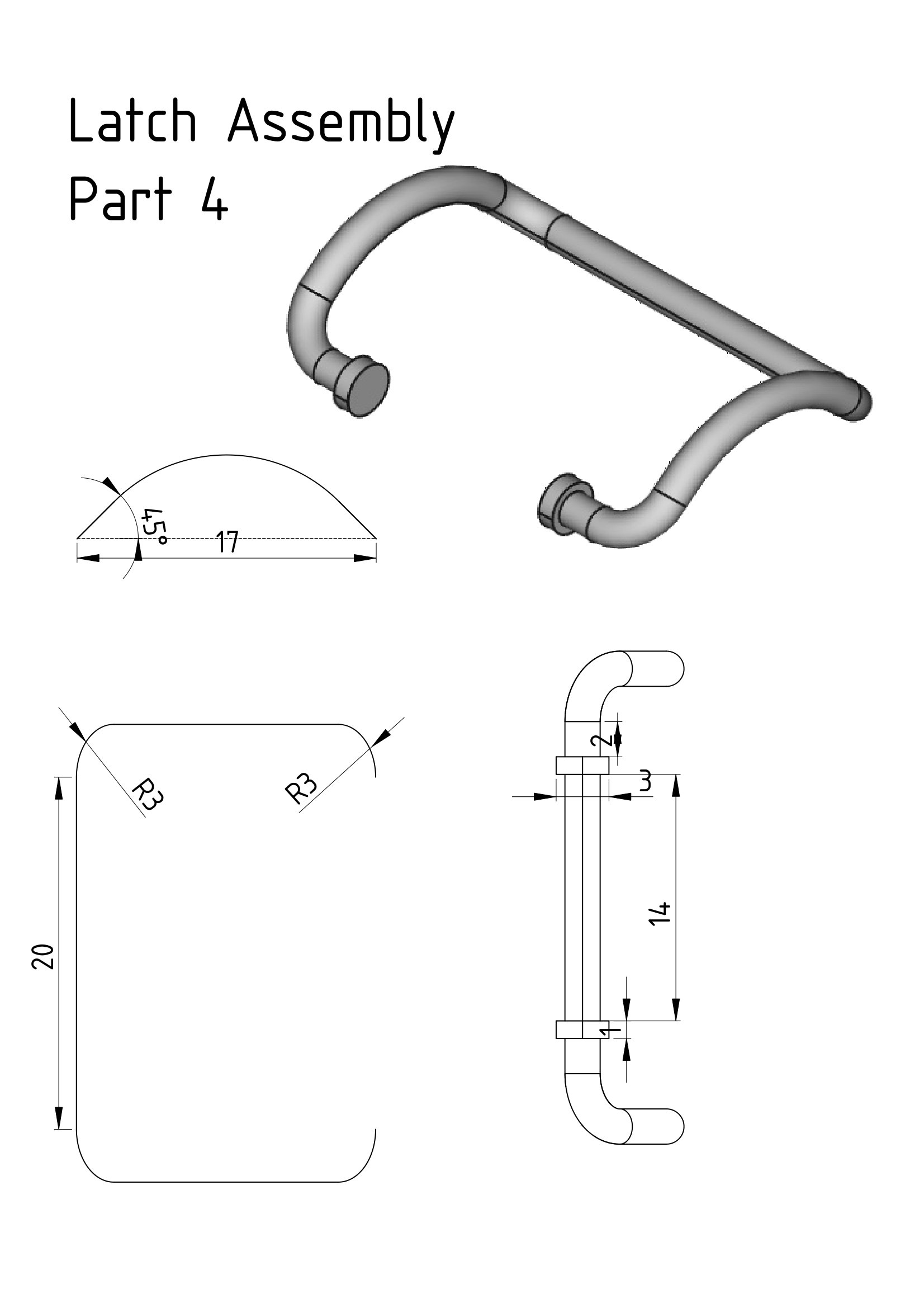
Why have the thickened sections at the ends of the wire? Those would have to be made in situ during assembly. Slightly longer ends that cannot slip out of the holes without bending the part would serve just as well and would be significantly less costly.
ReplyDelete