This article explains how to setup and run #freeCAD with multiple configuration files.
All you need to do is supply the location of the configuration file with a specific switch, if one cannot be found then the default configuration is loaded. Once you have changed the config i.e. moved a toolbar then one will be created with the supplied name. This means I can experiment with configuration without worry about resetting each time. This also means that configurations can be made portable and backed up.
Linux based OS:
I have two bash script each pointing to the same directory but to different configuration files.
Here is the contents of my bash file:
#!/bin/sh
~/Apps/FreeCAD_0.19.AppImage -u ~/Apps/freecadconfig/1.config
Now when you startup freeCAD it will create a config file at this location if one doesn't exists. Create multiple shortcuts for any number of config files.
#!/bin/sh
~/Apps/FreeCAD_0.19.AppImage -u ~/Apps/freecadconfig/1.config
This would need to be made executable to allow it to run.
Windows based OS:
For windows create a shortcut link and edit the target by right clicking on the shortcut and selecting properties. Next enter the following into the target. You will need to modify the path to the freeCAD executable and the config file:
"C:\Program Files\FreeCAD 0.20\bin\FreeCAD.exe" -u "C:\freecad\1.config"
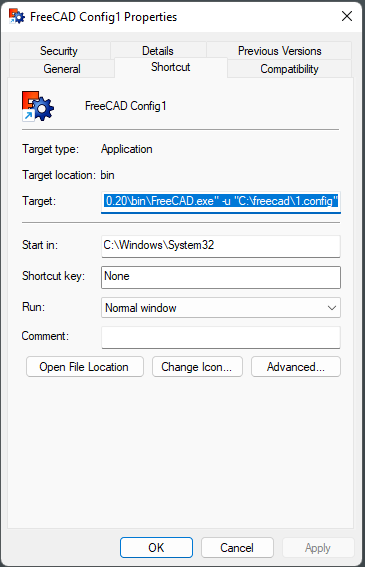
I am sure I will try
ReplyDeleteHow do you find the FreeCAD directory in Ubuntu jammy?
ReplyDelete